Nowadays, social media platforms are a part of our daily lives. We like to look at what other people are posting on social media platforms and scroll through our feeds. However, there is the concern that you are going to be restricted if you share sensitive content.
In contrast to other platforms, Twitter is more accepting of people posting graphic content to their feeds. However, there are some guidelines that users must follow to keep their accounts from being suspended.
Whatever your reason for using Twitter, you might want to be able to post whatever you want and not worry about it.
This post will discuss why Twitter might flag your content as sensitive and how to disable sensitive content on Twitter.
Reasons Twitter Might Flag Your Content
Creating a secure community for users is Twitter’s top priority. Additionally, building this network requires credibility. Twitter works hard to shield its users from any potentially objectionable content.
When Twitter issues a sensitivity warning, it implies that a tweet contains offensive language, graphic violence, or NSFW content that could harm others.
Once you receive this notice on Twitter, you can decide whether to view the item. You can also change your settings so that you can view sensitive content easily. Let’s examine the reasons Twitter can flag your tweets for sensitive content.
- It could include graphic violence
Twitter’s terms of service states that any form of violence, including bodily damage, blood, and injury, is considered graphic violence. If someone sees a tweet with graphic violence and blood, they can report it. You are allowed to publish a picture or a video that shows violence.
However, to keep people safe, you can use the flag icon to add a warning to the tweet you’re posting if you’re sharing sensitive content like this.
- It might include NSFW material
Any explicit material on Twitter that features nudity or sexual activity is referred to as “NSFW content.” This is the reason Twitter warns users before they are exposed to content like this. Users over 18 are allowed to publish explicit content on Twitter.
To ensure that it doesn’t offend other users, Twitter expects you to mark any explicit images or videos that you want to share as sensitive.
- It might include offensive remarks
Sensitive content is automatically categorized when someone tweets something that incites hatred toward any race, religion, nationality, or gender. Twitter will show you a sensitivity notice before allowing users to view an offensive tweet.
On Twitter, you can report offensive remarks that target a person’s race, religion, or gender. Twitter also offers caution about a tweet’s content so you can decide whether or not you want to view it.
How to Turn Off Sensitive Content on Twitter: Privacy Settings
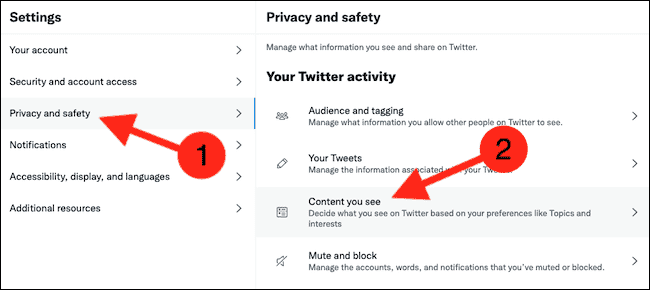
We now know what Twitter’s terms and conditions define as sensitive content. This is why it is important to include a sensitive content warning for people under the age of 18.
The majority of adults over the age of 18 may, however, find this warning annoying and search for a way to alter their privacy settings.
You might be wanting to learn how to modify Twitter’s privacy settings so that you can use the platform without dealing with sensitivity warnings.
If you’re trying to disable the sensitive content warning on your Twitter account on your laptop, desktop, or mobile phone, we’re going to show you how below.
How to Make Twitter Display Private Content for Desktop
To offer users a better experience, Twitter includes a user guide. You can disable sensitive information on your desktop or laptop by following these five simple steps:
- Use any browser on your laptop or desktop to access your Twitter account.
- The “More” icon can be found in the sidebar menu.
- Locate “Privacy and safety”.
- Select the “Content you see” option.
- You can check the “Display media that may contain sensitive content” option, so that you can view sensitive content.
Anything shared on Twitter can now be seen without limitations either through your web browser or phone.
How to Turn on Sensitive Content on Twitter (Android or iPhone)
You may want to disable sensitive warnings on your mobile device and view sensitive content in your feed. You can try the following methods if you want to disable sensitive information on Twitter on your Android device:
- Open Twitter on your Android phone.
- Go to Settings and Privacy by clicking your profile symbol.
- The ‘Privacy and Safety’ option will be visible. Select this.
- Activate the checkbox next to “Display media that may contain sensitive content.”
Your sensitivity settings on iPhone can’t be changed, in contrast to the Android version. Only a mobile browser can change settings if you have an iPhone.
If you want to disable sensitive information on Twitter on your iPhone, follow the guidelines below:
- Use your iPhone browser to access your Twitter account.
- Go to “Privacy and safety” by clicking on your profile icon.
- Select the “Content you see” link.
- The “Display media that may contain sensitive content” checkbox must be selected.
- Afterward, go to ‘Search Settings’ and make sure that the box labeled “Hide sensitive content” is not ticked.
You’re all set! You can now see sensitive content on your mobile.
How to Use Twitter to Display Sensitive Content
According to Twitter’s rules, you might want to upload a photo or video that contains sensitive material. You will need to follow the steps below disable sensitive content if you don’t want Twitter to censor it.
- To begin, sign into Twitter and select the profile symbol.
- Go to ‘Privacy and Settings’.
- Choose ‘privacy and safety’.
- Next, select ‘Your Tweets’ from the menu, then uncheck the box next to “Mark media you Tweet as containing material that may be sensitive.”
Remember that to do this; you’ll need the Twitter app for Android and a web browser on your laptop or desktop. Only an iPhone browser can be used to mark a tweet as sensitive.

