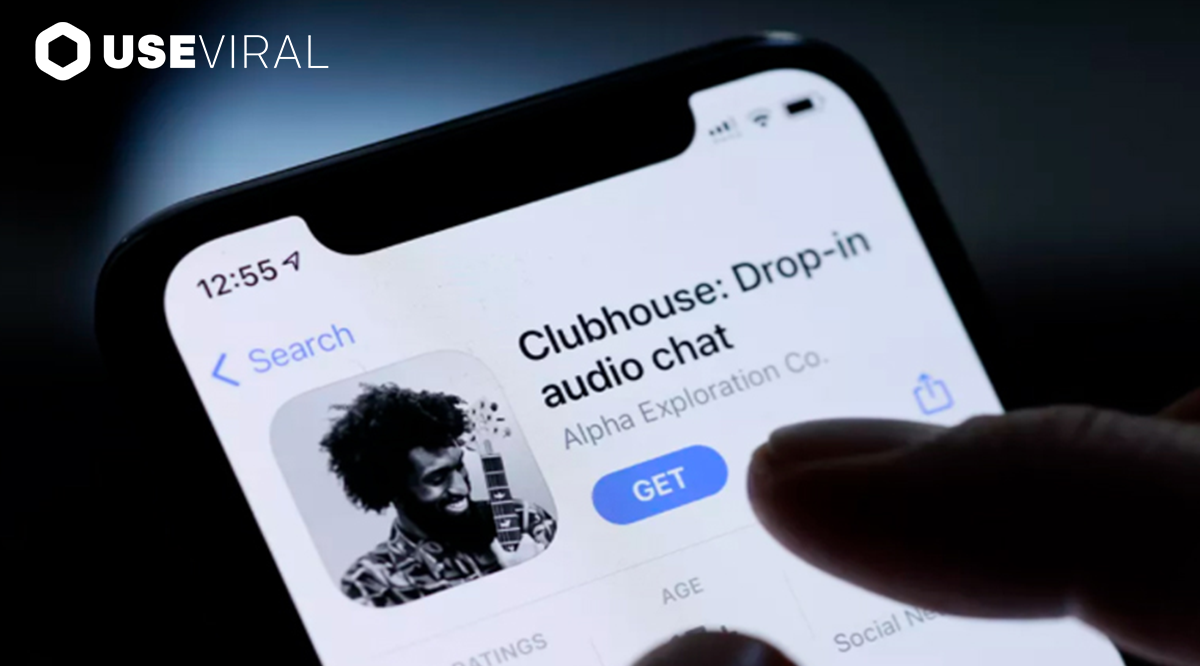Clubhouse isn’t the same as other social networks like Facebook or Instagram, but it has some features that are attracting a growing number of users.
Clubhouse was born during the pandemic with the aim of helping people stay connected, avoid isolation, and increase their social interactions. Today people are not physically confined anymore, but Clubhouse numbers and performance demonstrates that virtual interaction with users from any part of the world is still trending.
Clubhouse is a social network but, as we’ve mentioned, it offers a few features that differentiate it from other main platforms:
- It is voice-oriented: users within the platform interact mainly through voice (calls and video calls)
- Interactions happen inside virtual rooms: users who join the same room can talk to each other and participate in the discussion.
If you’d like to start using Clubhouse for personal reasons or reasons related to your business, the main thing you need to learn about is how to create rooms.
It seems that you’ve landed in the right place because we’re just about to discuss how to start a room in Clubhouse. Let’s dive in.
How to Start a Room in Clubhouse
Clubhouse provides some more advanced features, but we need to start with the basics: how to create a room within the platform.
The process of starting a room in Clubhouse is simple, just follow these steps:
- Go to the Clubhouse website (or mobile app from your smartphone or tablet) and log in with your credentials;
- Navigate to your profile page;
- Tap on the Create a Club button.
- A new page will automatically appear, and you are asked to provide some details:
- Name of the room,
- Membership restriction settings (it can be Open to All or Private),
- Who can Host Rooms (you can decide whether other users can host the room)
- Topics of the room
- Write down a short description of the room
Tap on Create to finalize.
At this point, you’ve successfully created a new room.
Now, the platform will recommend that you start to invite new members. You can send the invitation to a group of friends, your clients, your fans list, and anyone you like.
If you are short on people, you can buy Clubhouse room visitors from UseViral.
This is how you can create a room in Clubhouse but, as we’ve mentioned, there are other features that you can make the most of once you’ve become more familiar with the platform.
For example, you can schedule rooms, create spontaneous rooms, and of course, you can end a room. Let’s find out how to do all these things.
How Can You Create Scheduled Rooms in Clubhouse?
When you create a scheduled room, you are creating a room that starts at a specific date and time.
To create a scheduled room in Clubhouse, follow these steps:
- Open Clubhouse and log in with your credentials;
- Tap on the Calendar icon that you can find at the top of the screen
- A new page will appear. Tap the “+” sign on this page (top right corner of the screen);
- Now you can tap on Event Name. Here you can add a name for your scheduled room (scheduled rooms are called Events on the platform)
- On the new page that is provided, you can Add a co-host, someone who will have admin privileges on the event. Having a co-host is not necessary, so if you’re managing the event alone you can skip this.
- Now you can set the Date first (when you want the event to start) and then the time of the event.
- Now, just like with standard rooms, you can add a description for the room. Let people know what the event will be about.
- Tap ‘publish’ to finalize.
Now, you’ll be able to see your scheduled rooms, or events, on the homepage of your Clubhouse app. The platform also provides a feature to promote the scheduled room: tap on Share to share the event’s details with your community.
How Can You Create Spontaneous Rooms in Clubhouse?
Spontaneous rooms are used to start a discussion or conversation immediately. They can be used socially or privately, meaning that they are usually used by users who want to start having a private conversation with a friend, but you could also use them socially to interact with your community.
This is how you create a spontaneous room in Clubhouse:
- Open your Clubhouse app or web app and log in with your credentials;
- To create a spontaneous room, you can tap on Start a Room (you’ll find the button at the bottom of your screen);
- Pick a type of topic for your spontaneous room;
- Type the room’s title
- Tap on Start Room to start the spontaneous room.
Room moderation in Clubhouse
When you create rooms in Clubhouse, you are responsible for maintaining the order within it.
You want to make sure everyone can participate in the conversation, that nobody is being offensive, that the conversation sticks to the theme.
You are the moderator of your rooms, so how can you moderate your Clubhouse rooms?
We’d like to share some recommendations for moderators:
- Introduce yourself at the beginning of the event so that users know that you are the admin of the room, and you are their point of reference. You’ve created the room, so you are the moderator of the conversation and the entire virtual experience. Your audience must know who you are in order to allow you this authority.
- Start small. You’ll soon find out that moderating rooms is a little more complex than you thought, especially when you have lots of users in the same room. For this reason, make sure you start with small rooms first and once you become more familiar with the process, move on to larger rooms.
- Always stay active inside the room; never leave the conversation without it being undercontrol.
- Use the hand-raising option: when this feature is active, people need to raise a hand (virtually) to ask to speak. You, being the moderator, will decide who can speak and when.