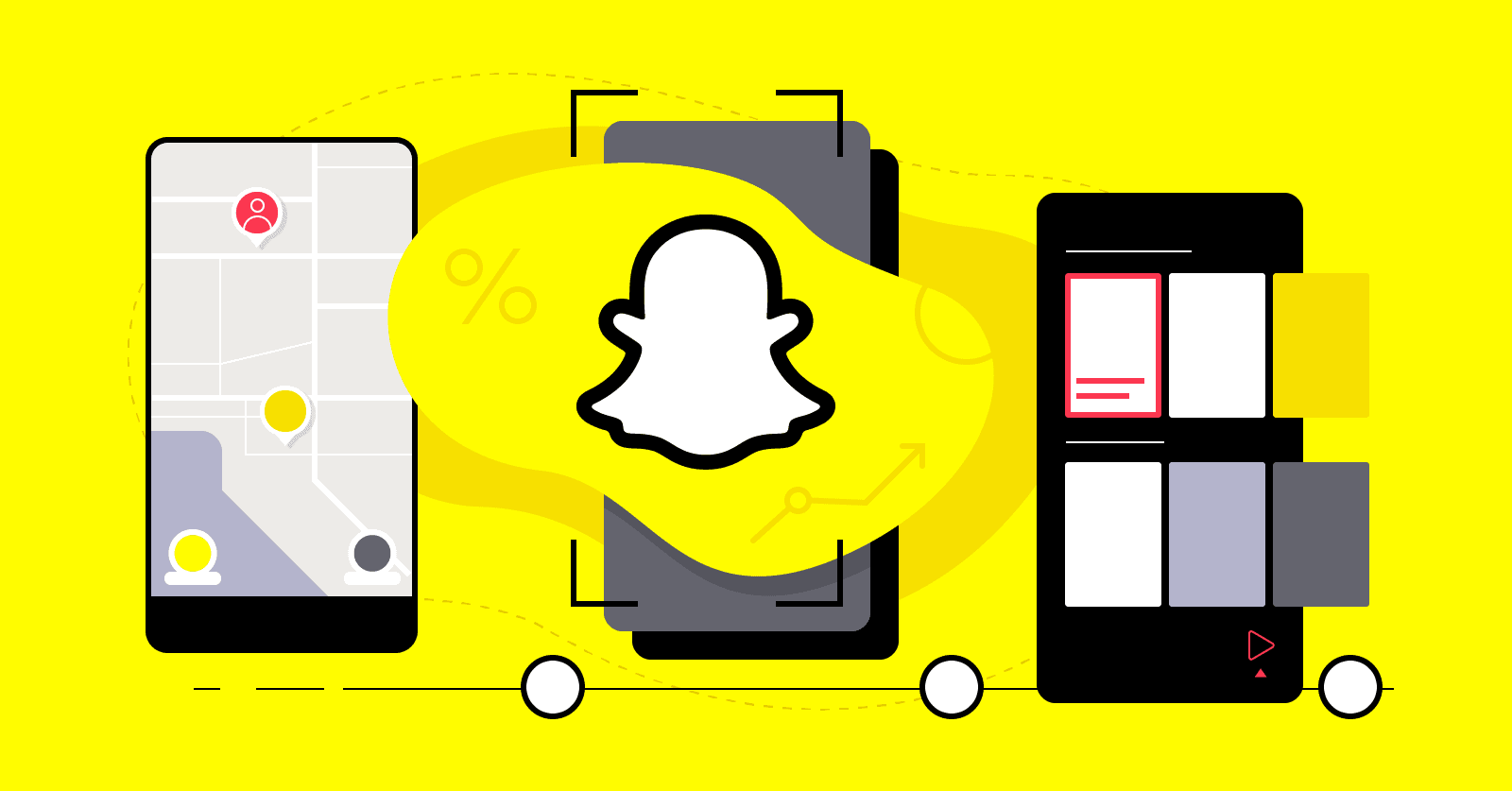The well-known messaging app Snapchat has continued to expand its features since its debut in 2011. The platform not only wants to keep up with the play, but wants to ensure that its users are having a good experience.
The Pin feature, one of the newest additions, is a way to save time, and organize your Snapchat profile a little bit better. The process of being able to Snapchat someone on Pinterest is what we’re going to talk about in today’s article, but before we do so, we need to share a disclaimer.
Right now, the pin button is only available for those on iPhone and iOS. As of now, Snapchat hasn’t made any concrete announcements about Android users, but at some point this feature will be available for Android users as well.
What You Need to Know About the Pin Feature
So what exactly is pinning? Typically, it involves fixing something in a certain location, usually at the top of your feed. This way, you can make sure that someone is always at the top of your screen.
You might want to do this if you have a long contact list, and you are struggling to keep up with it all. If you want to be able to see specific accounts all the time, then you might want to learn how you can pin them to the top of your Snapchat page.
Perhaps you want to highlight things about your brand, like a product that has just been released, or a helpful guide on how to use your service. When you make the most of the pin feature, you don’t have to worry about missing any updates.
How to Pin Someone on Snapchat
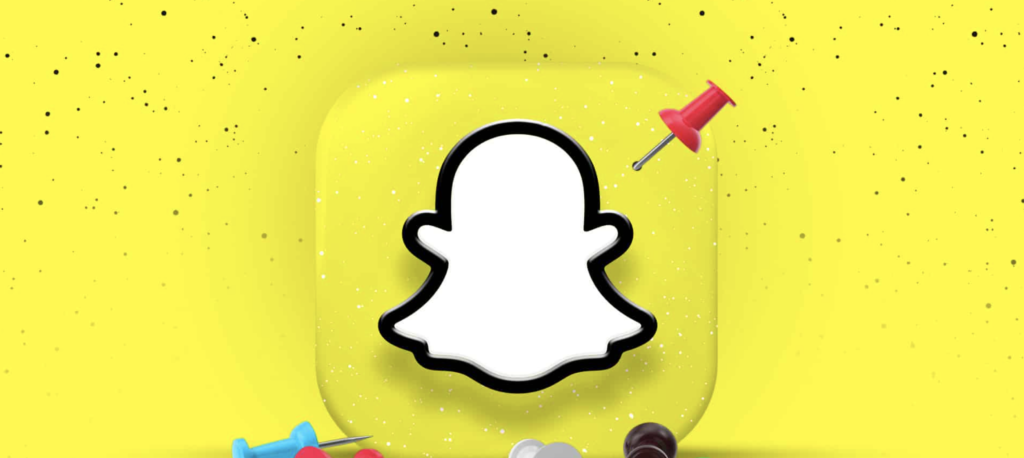
Below, we will go through how to pin people on Snapchat.
- Go to the Friends page
Open the app and swipe to the right of the camera screen. The Friends screen will be visible at this point. The Chat icon is located at the bottom of your screen and can be selected as an option.
- Make a decision
The second step is to decide which discussion or person you wish to pin. Press down on your screen to select the person. You will also need to unpin conversations you don’t want to be at the top of your feed.
- Unpin your targets
After making your choice, a popup with several options should appear. Select ‘Unpin Conversation’. For each chat that you wish to unpin, you must repeat these steps. It should be noted that your friends won’t be aware that they have been unpinned.
How to Modify Snapchat’s Pin Icons
Let’s take a look at how to modify Snapchat’s pin icons:
- Open the application.
- Select the icon for your profile.
- Select the ‘Settings’ button.
- You can now personalize your pin icons:
- Manage -> friend Emojis -> Pinned Conversation under Additional Services.
- A list of emojis will then be visible. Choose the one you want to use.
You now understand how to pin someone on Snapchat, unpin them, and customize your pin icons.
Get Organized with Snapchat Pin
The great news is that this new feature that Snapchat is offering makes it easy to stay organized and keep the content and friends that you want to interact with the most at the top of your page.
This way, you’ll be able to keep up with your favorite people without missing any of their latest activity or updates.
Don’t forget UseViral offers some great Snapchat promotion services to help you advance your efforts in becoming famous on Snapchat with our wide range of services (such as Snapchat views) which are greatly priced with quick to get started.