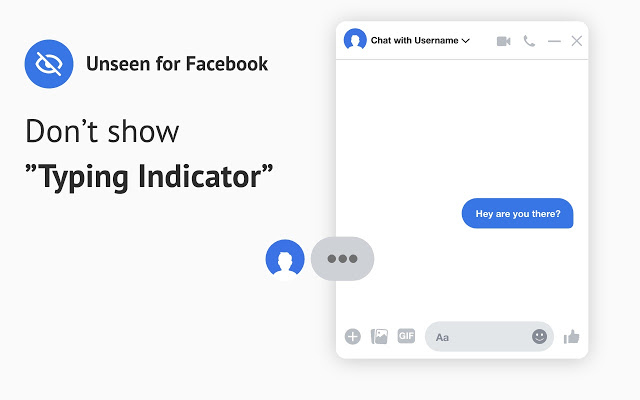Have you ever wondered how to see unsent messages on Messenger? It’s so annoying when someone deletes a message before you can read it.
You’re left wondering what they wanted to say and why they unsent it.
Facebook Messenger doesn’t have a way to see unsent messages but there are ways to find them.
From built-in device features to third-party tools, these methods will help you get the answers you need.
In this article, we’ll show you 7 ways to see unsent messages on Facebook Messenger so you won’t miss out anymore.
Key Takeaways
- Unsent Messages Aren’t Gone Forever: With tools like notifications and backups, you can often uncover unsent messages.
- Notification Settings Matter: Turning on notification history or previews helps you catch messages before they’re deleted.
- Android Users Have Built-In Features: Android’s notification history log makes it easier to retrieve unsent messages.
- Third-Party Apps Are Useful: Apps like "Notification Saver" can log and store unsent messenger messages reliably.
- Backups Can Help: Downloading your Facebook data or using backups may recover deleted content.
- Safe Workarounds Exist: These methods are easy, practical, and respect privacy while helping you read unsent messages.
What Are Unsent Messages on Facebook Messenger?
An unsent message on Facebook Messenger has been sent but later unsent by the sender.
Once you unsend messages, it disappears from both your and the recipient’s chat and is replaced with the message “You unsent a message.”
Unlike apps like Instagram or Telegram where deleted messages are gone for good, Messenger tells the recipient when a message is unsent.
But the actual message content is erased so you’re left wondering what was said.
This is meant to give you control over your conversations but it can be frustrating for both you and the recipient.
That’s why many of us look for ways to retrieve unsent messages or at least know what was sent.
Why Messenger Doesn’t Allow Users to See Unsent Messages
Facebook Messenger values user privacy and gives users control over their conversations. That’s why there’s no official feature to view unsent messages. Let’s get into it.
Privacy and Trust: Messenger’s Core Values
When you unsend messages, you expect them to be gone for good. Messenger’s unsend feature ensures:
- Privacy: Conversations can be edited or retracted as needed.
- Control: You can manage your interactions without worrying.
If recipients could retrieve unsent messages, it would go against these values and undermine trust in the platform.
Comparison to Other Platforms
This table shows how Facebook Messenger balances transparency with privacy, so both sender and recipient know when Facebook messages are deleted.
Ways to Retrieve Unsent Messages
Although Messenger doesn’t let you view previous unsent messages officially, there are workarounds:
- Catch a message before it’s deleted via messenger notifications.
- Enable notification history on your device.
- Use trusted third-party apps to log unsent message content.
These are workarounds but they’ll get you what you want without getting in trouble.
7 Best Methods How to See Unsent Messages on Messenger
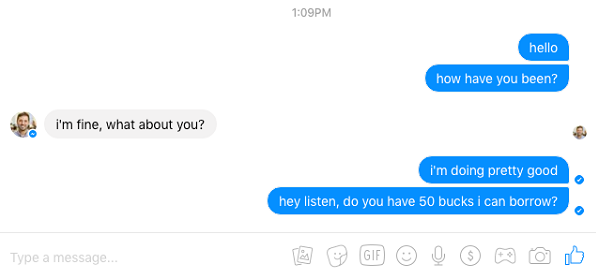
Ever wondered if you can catch a message before it disappears? While Messenger doesn’t make it easy to see unsent messages, there are clever ways to do so.
From changing your Facebook notification settings to using helpful tools, these tips will have you covered. Here’s how!
1. Use Message Notifications to Read Unsent Messages
One of the easiest ways to see unsent messages on Messenger is by using Messenger notifications on your phone.
These notifications will show you a preview of the message before it gets deleted.
How it works:
When someone sends you a message, your phone’s lock screen or notification bar will show the message content.
If the sender deletes the message before you read it, the preview might still be in your notifications.
Steps to Use Messenger Notifications:
- Make sure you have messenger notifications turned on in your phone’s settings app.
- Enable the notification preview so you can see messages on your lock screen.
- Don’t dismiss notifications until you’ve checked the message.
Example: If you get a notification that says, “Hey, let’s meet up at 6!” and the sender deletes the message, it will still be in your notification preview unless you clear it.
This is the simplest way and doesn’t require any additional app, so it’s a good starting point to read unsent messages.
2. Enable Notification History on Android Devices
If you’re on an Android device, the notification history log feature is your savior. This feature saves all recent notifications even after you dismiss them so you can retrieve unsent messages from Messenger.
How to Enable Notification History on Android:
- Open the settings app on your phone.
- Tap “Notifications” and then “Advanced Settings” or “Manage Notifications.”
- Find and enable the notification history.
Once enabled, all messenger notifications will be logged. Even if the sender deletes a message, you can still see the unsent message content in your log until it gets overwritten.
Note: This works best for Android users, iPhones don’t have this feature yet.
3. Use Third-Party Apps to Recover Unsent Messages
If notification history isn’t working or isn’t what you need, third-party apps can help you recover unsent messages on Messenger.
These apps store notifications and log deleted or unsent messages on Messenger.
Steps to Use a Third-Party App:
- Download a trusted Messenger app from the Play Store that tracks notifications.
- Install the app and allow to access your notifications and store them.
- Turn on messenger notifications so all messages are logged.
Popular Apps: Apps like “Notification Saver” or “Message Tracker” have good ratings and are easy to use.
They can store unsent messenger messages so you can read them even after they’re deleted.
Limitations:
- These apps can only recover messages that are deleted after installation.
- Some may require extra permissions so choose a trusted one.
This is for users who miss notifications often or want a better way to view unsent messages.
4. Change Notification Settings on Apple Devices
iPhones don’t have a built-in notification history log like Android devices but you can change your notification settings to increase your chances of seeing unsent messages on Messenger.
Steps to Change Notification Settings on iPhone:
- Open the settings app on your device.
- Tap on “Notifications.”
- Under “Show Previews,” select “Always.”
- Scroll to the Messenger app and turn on notifications for the lock screen, banners, and notification center.
How This Helps: By turning on detailed messenger notifications on your iPhone, you’ll get a preview of the message content when someone sends you a message.
If the sender deletes it, the preview will remain until you open or clear it.
Example: Someone sends you a message “I have exciting news!” and then deletes it.
If your notification settings are set up right, the preview will show the unsent message content on your lock screen or notification center.
This won’t recover deleted messages fully but will make sure you don’t miss the preview before a message is unsent.
5. Use Facebook Data to Recover Messages
Facebook allows you to download your Facebook account data which may include unsent messages on Messenger if the message activity was recent.
This doesn’t work all the time but it’s worth a shot if other methods don’t work.
Steps to Use Facebook Data:
- Log in to your Facebook account via the Facebook app or a web browser.
- Go to “Settings & Privacy” and click on “Your Facebook Information.”
- Click on “Download Your Information.”
- Select the data categories you want to download, including “Messages.”
- Facebook will process your request and send you a download link.
Once you’ve downloaded the data, check the messages folder to see if the unsent message content or deleted messages were saved.
Example: If someone unsends a message while you’re downloading your Facebook data, it might still be in the exported files.
This is time-consuming and not foolproof but a good option for users who want to dig deep into their Facebook messenger history.
6. Check Archived Notifications
If you missed a notification or cleared it too fast, some devices and apps have an archive of past notifications. This feature isn’t universal but can help you read unsent messages.
How to Check Archived Notifications:
- On Android, go to “Settings” and tap on “Notification History” if available.
- Some third-party apps also allow you to view past notifications even after you’ve cleared them.
- For some Android launchers, swipe down on the home screen to see older notifications.
Example: You swipe away a notification for a message that gets deleted. You might still find the unsent message content in the notification archive.
This feature is device and setup-dependent but another way to not miss messages on Messenger.
7. Use Chat Backup Services to Recover Messages
If you want to see unsent messages on Messenger another way, chat backup services can be a good option.
These services store and archive chat histories from messaging apps including Facebook Messenger so you can access old or deleted messages.
How Chat Backups Work
Many devices and apps allow you to back up your conversations. By using these backups you can see unsent messenger messages or retrieve unsent messages that were part of your chat history before they were deleted.
Here’s how it typically works:
- Chat Backup: On some Android devices you can enable chat backup for Messenger using your Google account.
- Third-Party Backup Tools: Tools like “Backup Text for Messenger” allow you to save and archive conversations as text files.
- Check Cloud Storage: Backups are stored in cloud storage like Google Drive or iCloud where you can retrieve previous versions of your conversations.
How to Use Chat Backups
- Make sure you have chat backup enabled in your device or app settings.
- If you’re using a third-party backup app, let it archive your messages regularly.
- Search your cloud storage for backups and download the latest one.
- Open the backup file and browse through the saved chats to find the message you’re looking for.
Chat Backups Pros and Cons
Example Use Case
You enabled Messenger chat backup a month ago. A friend sends you a message “I need to talk to you about something important” and unsends it a minute later.
With chat backup enabled you can check the stored history and find the message still there.
Limitations
- Chat backup services only store messages that were part of the backup cycle. If the message was unsent before the backup was made it won’t be recoverable.
- Be cautious with third-party tools.
This is good for those who want to retrieve deleted messages or have a backup of their messenger conversations.
Conclusion
Facebook Messenger doesn’t officially allow you to know how to see unsent messages on Messenger but these 7 methods will get you there.
Whether you’re using notification history, third-party apps, or Facebook’s data tools, there’s always a way.
Each method has its pros so try out different methods to find what works best for you. With a bit of effort, you’ll be ahead of the game, clear in your conversations, and never miss important messages again.
Frequently Asked Questions
Is there a way to see unsent messages on Messenger?
Yes, while Facebook Messenger doesn’t officially allow users to see unsent messages, there’s a way.
By enabling notification history on your device or using third-party apps that log notifications you can often see the unsent message content before it disappears.
These tools will get you ahead and read unsent messages on Messenger.
How to view deleted messages on Messenger?
To see deleted messages on Messenger you can use backup tools, notification logs, or even Facebook’s data download feature.
If you’ve enabled messenger notifications or set up backups you may still be able to access the deleted messages through these sources.
Third-party apps also offer ways to retrieve and recover deleted messages that were sent and then deleted.
How do I get back an unsent message?
To get an unsent message back check your notification history log or use third-party apps that store and archive notifications.
If you have email notifications enabled, you may also receive a copy of the message content before it’s deleted.
These tools capture the message content before it’s deleted so you can easily retrieve unsent messages on Messenger. It may not recover all deleted content but it works well for recent messages that were unsent on Messenger.
Can you see that someone unsent a message?
Yes, Messenger will notify you when someone unsend messages and will display “You unsent a message” instead of the original text.
But the actual unsent message content is not visible unless you’ve used notification previews, logging tools, or enabled messenger notification history to capture it before deletion.