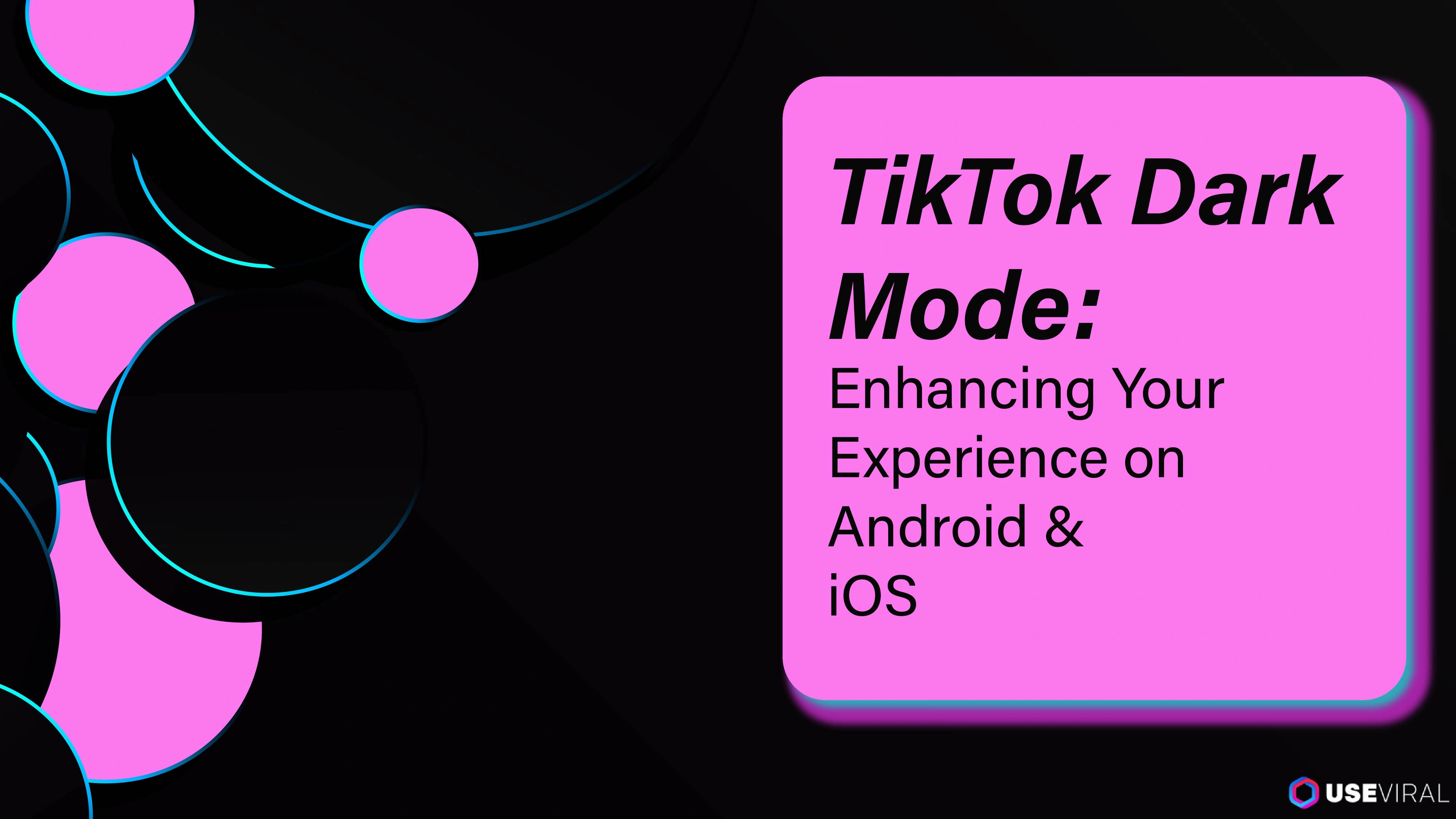Ever scrolled through TikTok late at night and seen how bright that screen is? That’s where dark mode comes in it’s a lifesaver for eye strain and makes your device look sick. In this post, we’ll show you how to enable the dark mode on TikTok for both Android and iOS. Whether you’re on an iPhone or Android we’ve got you covered with step-by-step instructions to switch to a more comfortable view. Ready to give your eyes a break? Let’s get into it!
What is Dark Mode and Why Should You Use It?
Dark mode is a display setting that changes your screen’s background from light to dark. This isn’t just a visual change it’s about making your application experience more comfortable for your eyes, especially in low light. When you turn on dark mode on TikTok, the app will have a dark background with light text, which makes browsing videos more comfortable.
There are several benefits to using a darker theme. First, it reduces eye strain, especially if you’re someone who likes to scroll through TikTok late at night. Second, for devices with OLED screens, a darker theme can actually save battery life since dark pixels use less power.
Third, many users just prefer the look of dark mode it makes the application look modern and sleek. So if you’re ready to make the switch, keep reading to find out how to turn on dark display mode on TikTok for iOS and Android, and enjoy your videos in a more comfortable viewing experience.
How to Turn on Dark Mode on TikTok for iOS Devices
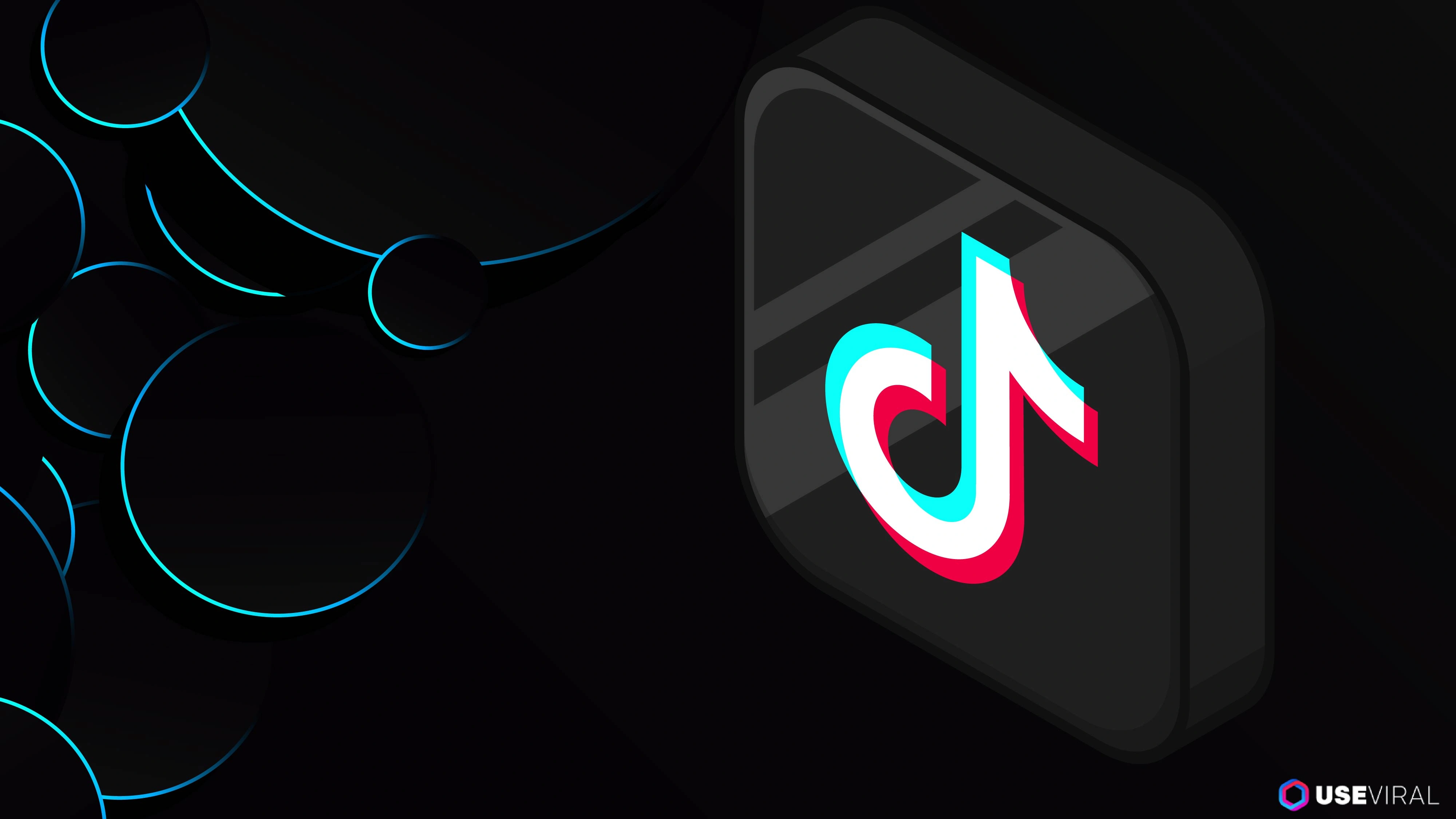
If you’re on an iPhone or iPad turning on TikTok dark mode is super easy. Here’s how:
- Open Your Device Settings: Go to the "Settings" app on your iOS device.
- Tap on Display & Brightness: In the settings menu tap on "Display & Brightness".
- Select Dark Mode: Under the "Appearance" section you’ll see two options Light and Dark. Just tap on "Dark" to turn on dark mode for your entire device.
- Open the TikTok App: Now open the TikTok app. It should switch to dark mode if your device is set to dark mode.
Or you can set your device to “Automatic” under Appearance and it will switch between light and dark mode for you. Night mode at night and day mode during the day.
How to Turn on Dark Mode on TikTok for Android
For Android users, turning on dark mode on TikTok is just as easy. Follow these:
- Open Settings: Open the "Settings" app on your Android.
- Tap Display: In settings, tap on "Display".
- Turn on Dark Mode: You might see "Dark Theme" or "Night Mode". Turn that on.
- Open TikTok: Open TikTok and it should be dark.
If TikTok doesn’t turn dark right away, make sure your application is updated to the latest version. You can also try restarting the app after you enable the dark mode setting on your device. Android users can also set the dark display mode to turn on automatically based on the time of day so you can have a comfortable viewing experience no matter what time you use TikTok.
Pro Tip: If you need help to verify your TikTok account, we can help you with that too..
How to Force Dark Mode on TikTok

Sometimes even after enabling dark mode on your mobile phone, TikTok will still be in light mode. But don’t worry there’s a way around it. If you really want to use dark display mode, you can force it on TikTok using these tricks. Here’s how:
Android:
- Enable Developer Options: Go to “Settings” and scroll down to “About Phone”. Tap on “Build Number” multiple times until you see a message saying you’ve enabled developer options.
- Access Developer Options: Go back to “Settings” and look for “Developer Options” which should now be visible.
- Force Dark Mode: Scroll through developer options and find “Force Dark Mode” or “Override force-dark”. Turn that on and TikTok should turn dark even if it doesn’t support it officially.
iOS:
Unfortunately, iOS doesn’t have a built-in option to force dark display mode on all apps. But you can use the dark mode setups we mentioned earlier to make TikTok turn dark when your device does. If TikTok still doesn’t turn dark, check for any app updates that might have better dark mode support.
Forcing dark display mode can sometimes cause minor app performance or display issues so it’s not a perfect solution. But if you really want that dark background while using TikTok, it’s worth a try.
Pro Tip: If you want to enhance your TikTok experience even further, you can get TikTok followers to boost your visibility on the platform.
Device Settings for Dark Mode
After enabling dark mode on TikTok, you might want to adjust a few setups to get the best experience. Here’s how to do that:
- Brightness: Lower your device's brightness to match the dark background. This will make dark display mode easier on the eyes, especially in low light.
- Night Shift (iOS) or Night Mode (Android): Both iOS and Android have setups to adjust the screen’s color temperature. This is especially helpful when combined with dark display mode as it reduces eye strain even more at night.
- Customize Text Size: If the text is too small or too big while using TikTok in dark mode, adjust the text size in your setups. This will make it easier to read and overall better.
- Battery Life: If you have an OLED screen, lowering the screen brightness and enabling dark mode will help save battery life. Darker pixels use less power so you can use TikTok for longer without needing to charge.
Issues and How to Fix Them

Enabling TikTok dark mode is usually easy but you might encounter some hiccups. Here are some common issues and how to fix them:
What if TikTok Won’t Go Dark
Solution: First, check if your device’s system settings are set to dark mode. If TikTok still won’t switch, try restarting the app or check for updates. On Android, you can try forcing dark display mode through developer options as mentioned above.
Your Dark Mode Looks Weird or Glitchy
Solution: Forcing dark display mode can sometimes cause display issues like text or buttons becoming hard to read. If this happens, try toggling off force dark display mode in developer setups or switch back to light mode temporarily.
App Issues Caused by Dark Mode Turned On
Solution: If the app is slow or acting weird after enabling dark display mode, it might be your device’s setup. Restart your mobile phone or reinstall the application to fix these issues.
These should help you overcome most of the obstacles when enabling and using dark display mode on TikTok.
Conclusion
Enabling dark mode on TikTok for Android and iOS is easy. Whether you’re using it to reduce eye strain, save battery life, or just because it looks cool, dark mode is worth trying.
We covered everything from how to enable it on both platforms, how to adjust your device setups for the best results, and even common issues. Just like other apps on your mobile phone, TikTok offers flexibility in how you view it, so be sure to explore all the options to find what’s the best deal for your eyes and battery life.
Just remember to play around with your setups and find what works for you. Don’t be afraid to go into your device settings and tweak until you like how TikTok looks in a darker theme.
Now go try it out!
Frequently Asked Questions
Is TikTok dark mode on Android?
Yes, TikTok offers a darker theme on Android. To enable it, head to your device’s settings, select “Display,” and turn on the night mode option.
Once activated, TikTok should automatically adjust to the darker look if your mobile phone is set that way. If it doesn’t change immediately, make sure your TikTok app is up to date. You can also check your page setups within the app to ensure everything is properly configured.
Why can’t I find dark mode on TikTok?
If you can’t find dark mode on TikTok, it might be because your app is not updated. Also, make sure your device’s settings are set to dark mode, as TikTok follows system-wide dark mode settings.
If all else fails, try restarting the app or your mobile phone. Additionally, note that you should ensure that you’re on the correct page within your device’s settings where the dark mode option is available.
How to switch to dark mode on TikTok in 2024?
Switching to dark mode on TikTok in 2024 is easy. For Android, go to your device setups, select “Display” and toggle on dark mode. For iOS, go to “Settings,” tap “Display & Brightness,” and select “Dark.”
TikTok will follow your device’s dark mode setups. Just make sure your app is updated to access the latest features, and double-check the setups page within TikTok if needed.
How to get TikTok dark mode on iPhone?
Tap “Settings,” then “Display & Brightness.” Select “Dark,” and TikTok will switch to dark mode with your device. If TikTok doesn’t change right away, try restarting the app or checking for updates in the App Store. Also, note that you should navigate to the display page on your iPhone to ensure everything is properly set up for the dark mode experience.